User Guide - Spelling help for kids
Getting started
We've made it really easy for you to sign up and go on a spelling adventure with Spell Wizards.
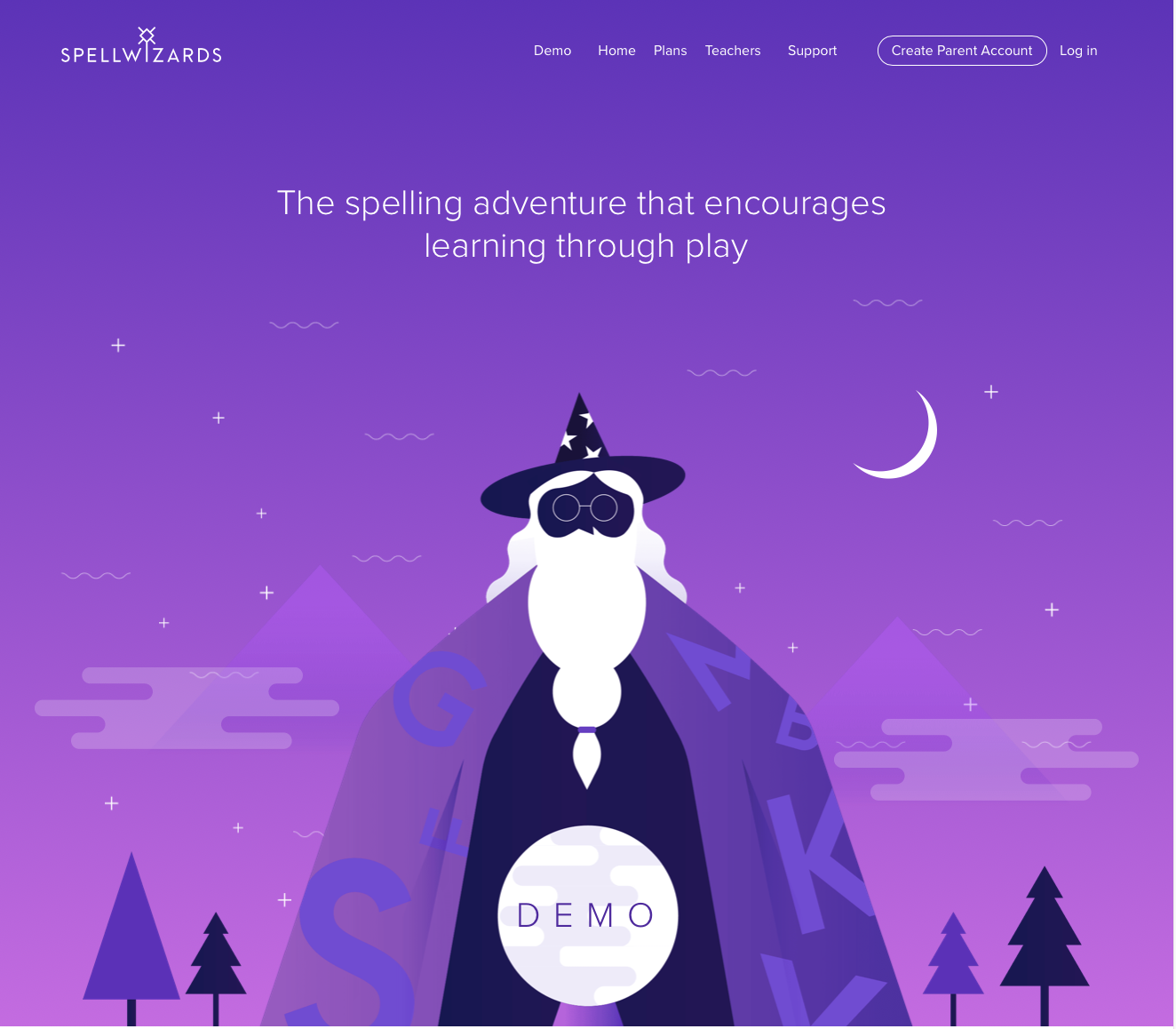
From the homepage, select create parent account and go through the sign-up steps.
How to create a parent account
From the homepage, select create parent account and go through the sign-up steps.
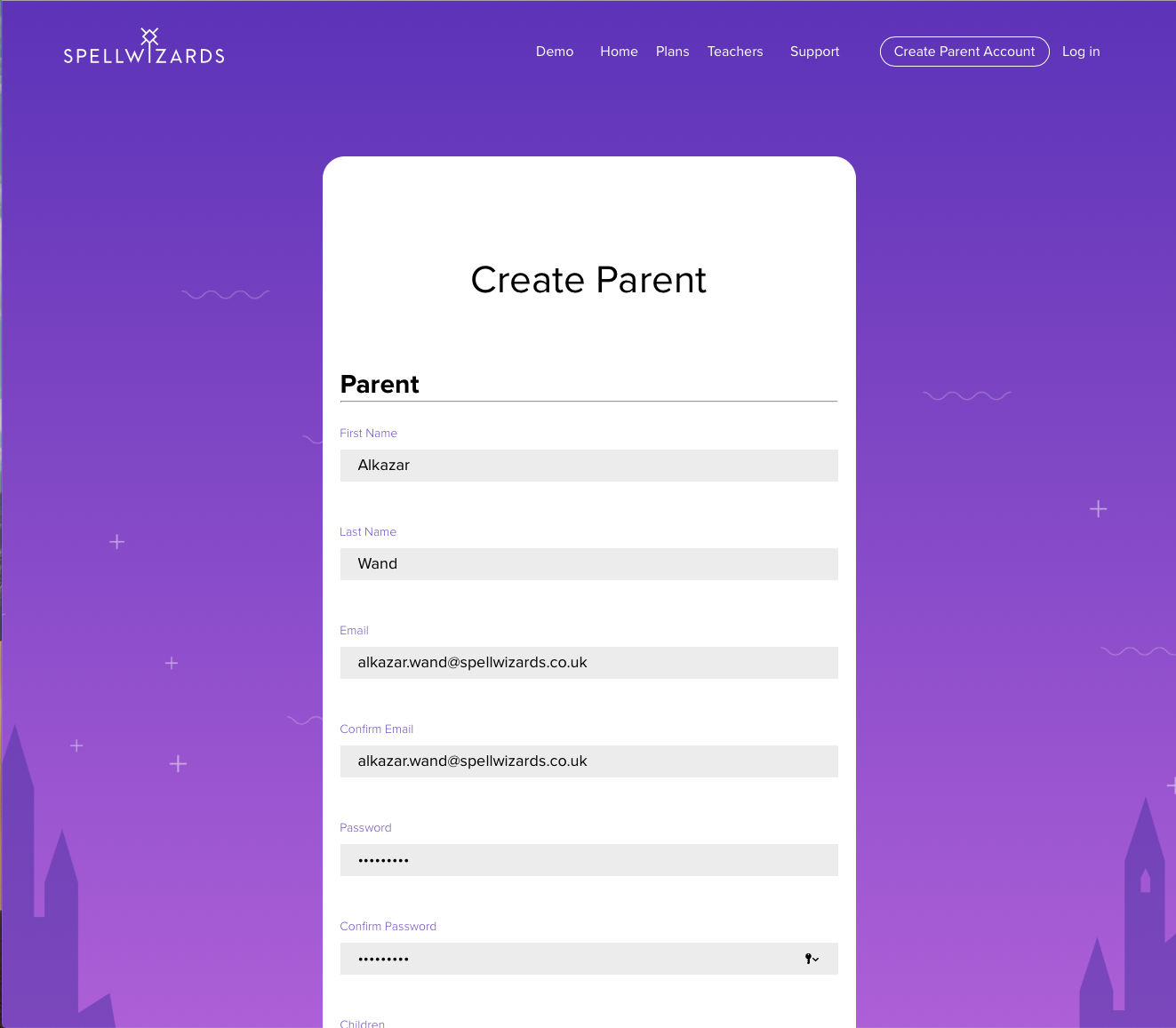
Enter your information in all of the boxes.
How to create a parent account
Select the number of children from the drop-down list. Please note: there is limit of 4 children per parent account.
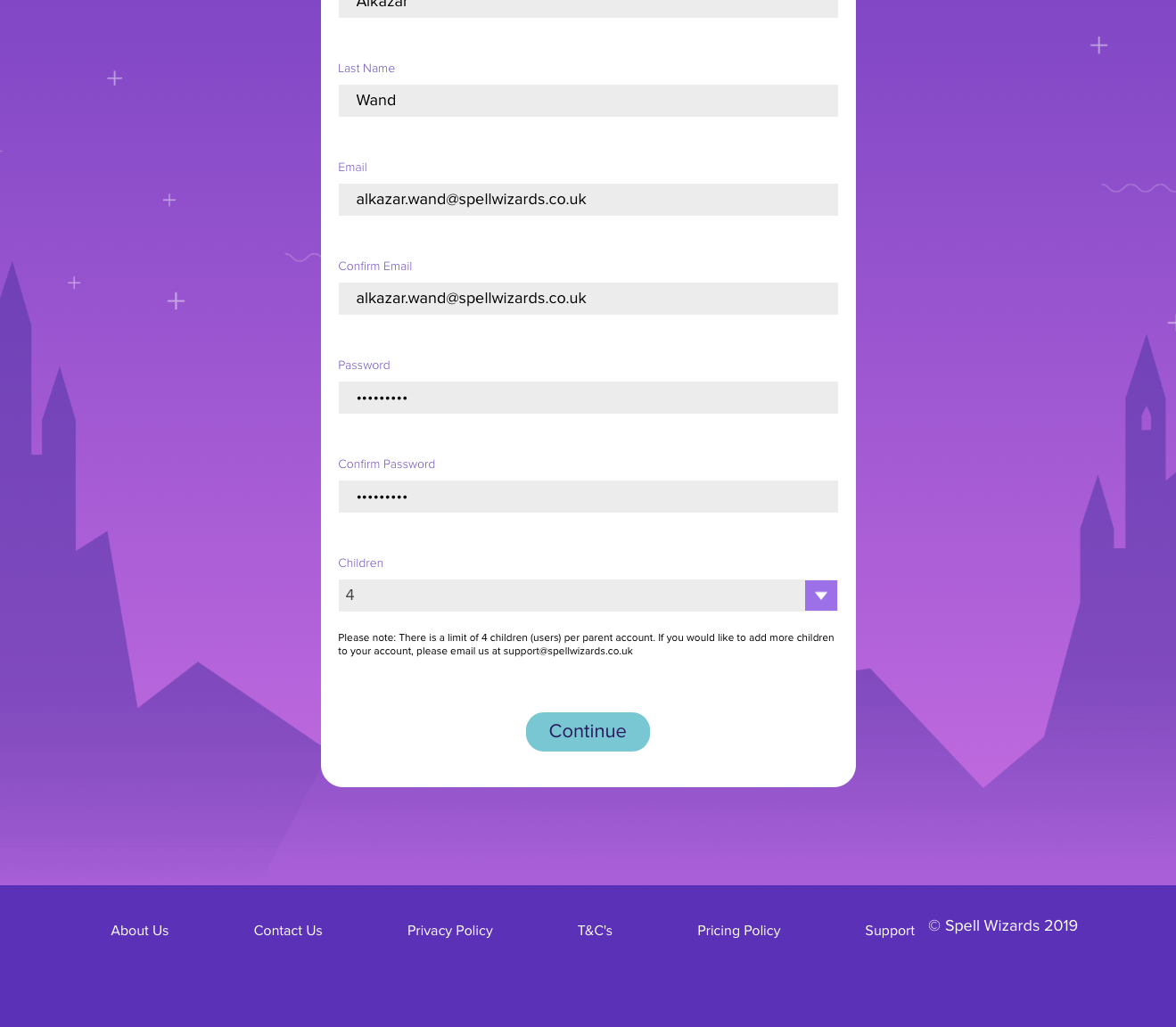
Once you've entered all of your information, please click on continue.
How to create a parent account
You'll now be asked to read our terms & conditions and privacy policy.
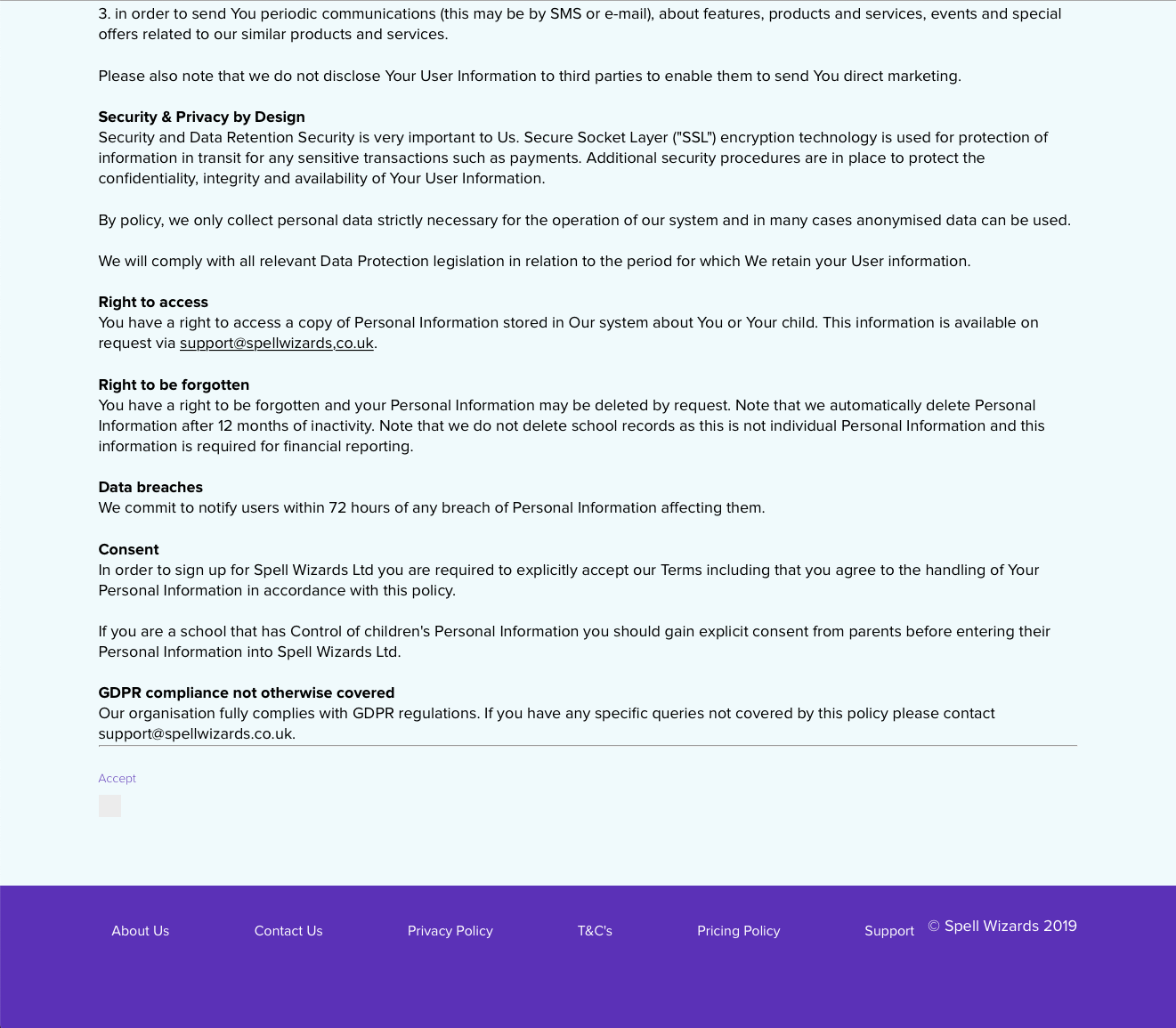
Once you've read our terms & conditions and privacy policy, please agree by ticking the check box at the bottom of each page.
How to pay for a subscription
You'll be automatically asked to sign up to a subscription after you've created a parent account.
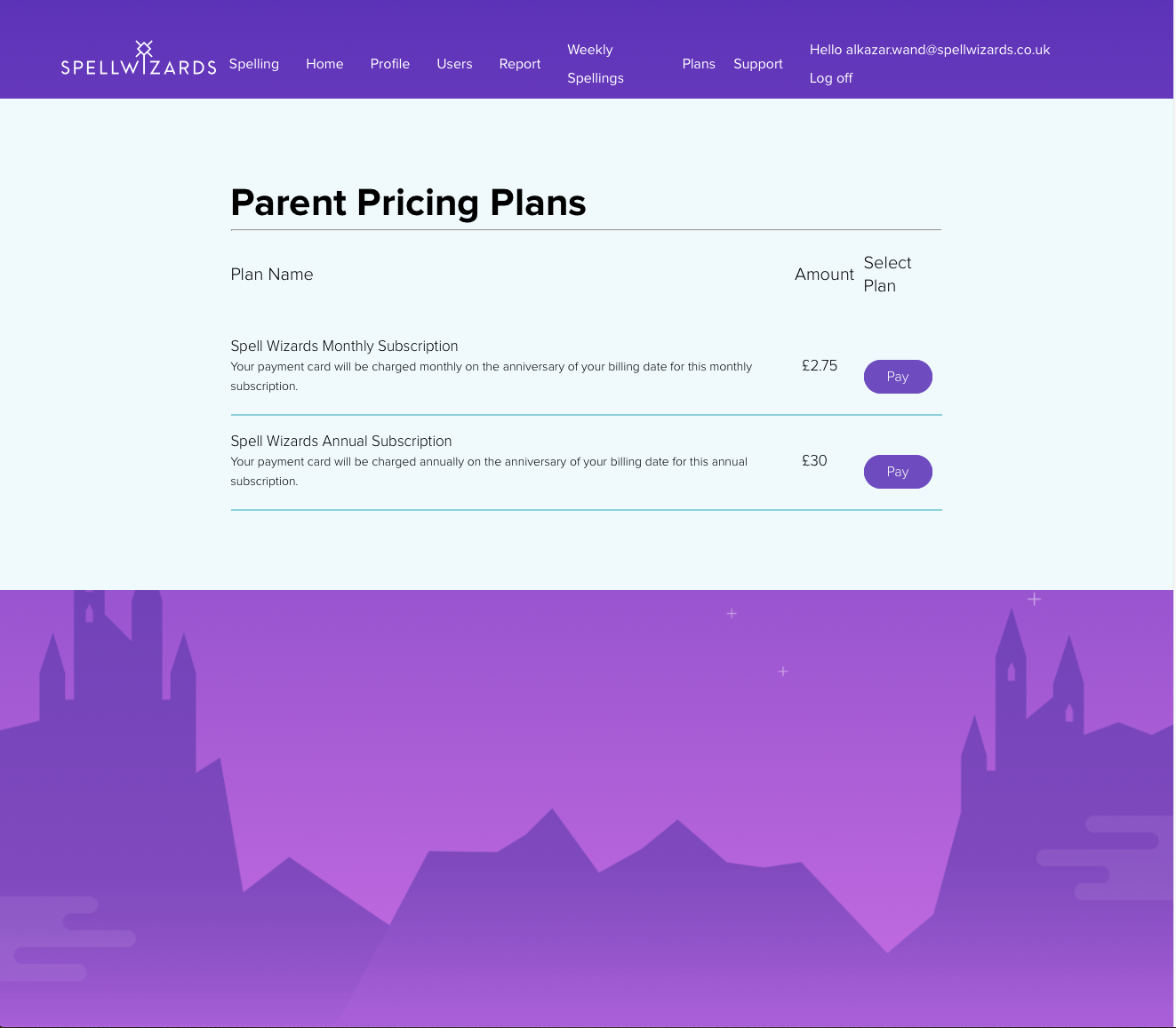
Please select a monthly or an annual plan and then click on the pay button. Please note: If you're logged in and don't see this subscription page, just go to the plan step from the menu and select a monthly or annual plan.
How to pay for a subscription
On the payment screen your name and email address will be pre-populated.
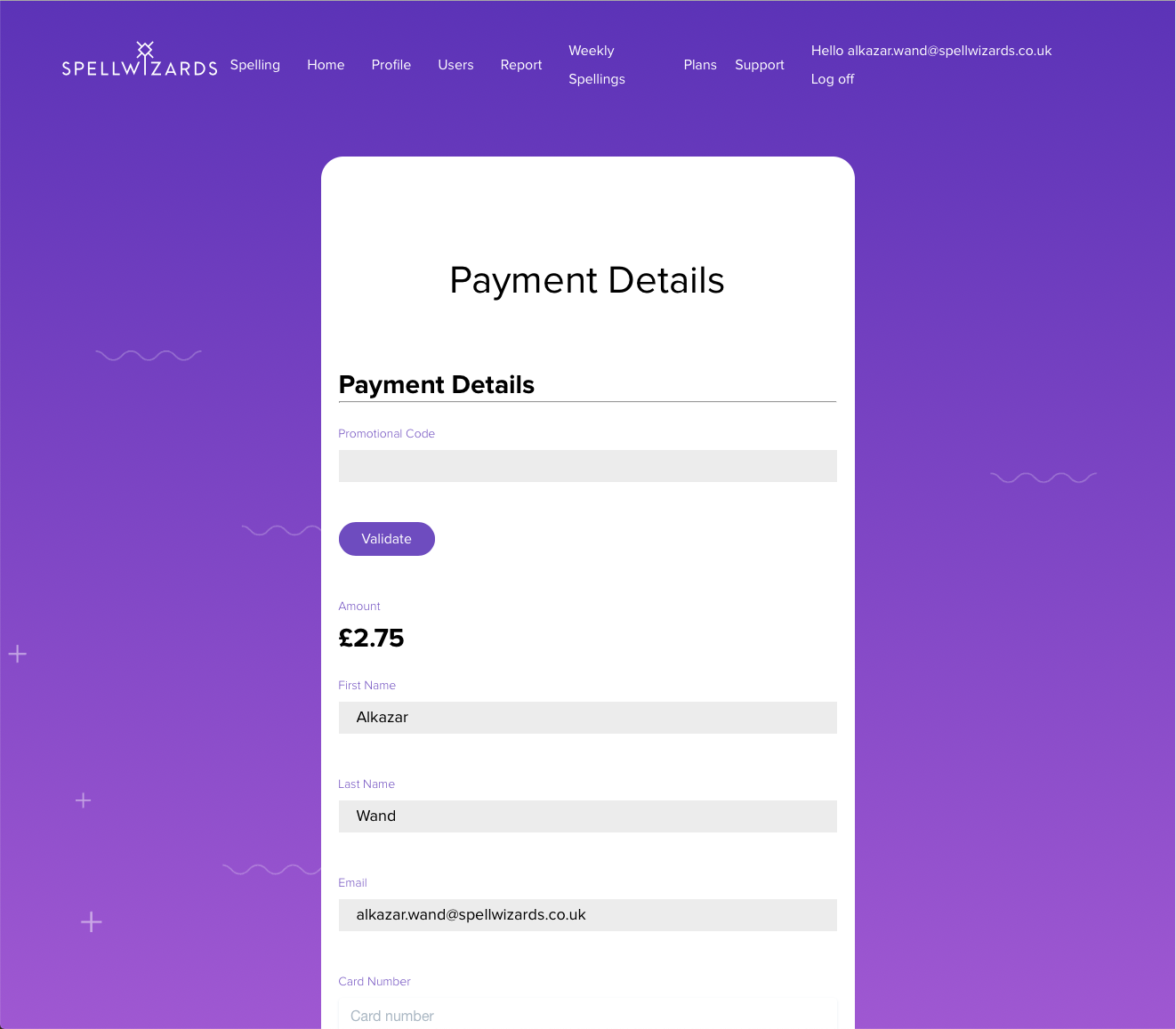
If you have a promotional code (voucher) for a discount on the standard price plans, please enter the code into the promotional code box and click on validate. Only valid vouchers will be accepted.
How to pay for a subscription
Enter your debit or credit card number (the long 16 digit card number), expiry date and the last 3 digits on the back of your card (CVV or CV2 number). Then enter your postcode.
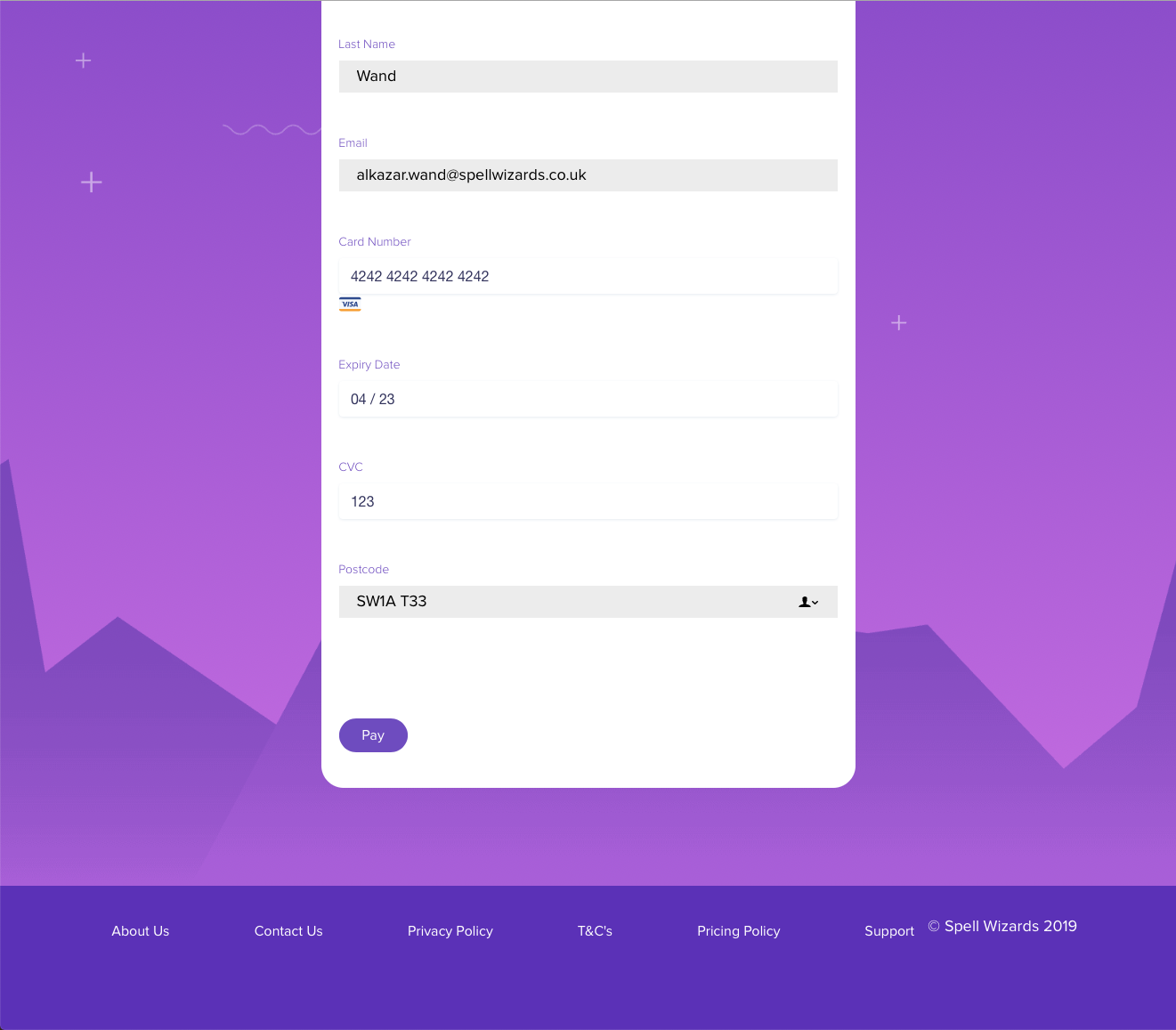
Before selecting the pay button, please double check your card details are correct. Once you're happy all the details are correct, please select pay.
How to pay for a subscription
Your payment will be sent securely for authorisation.
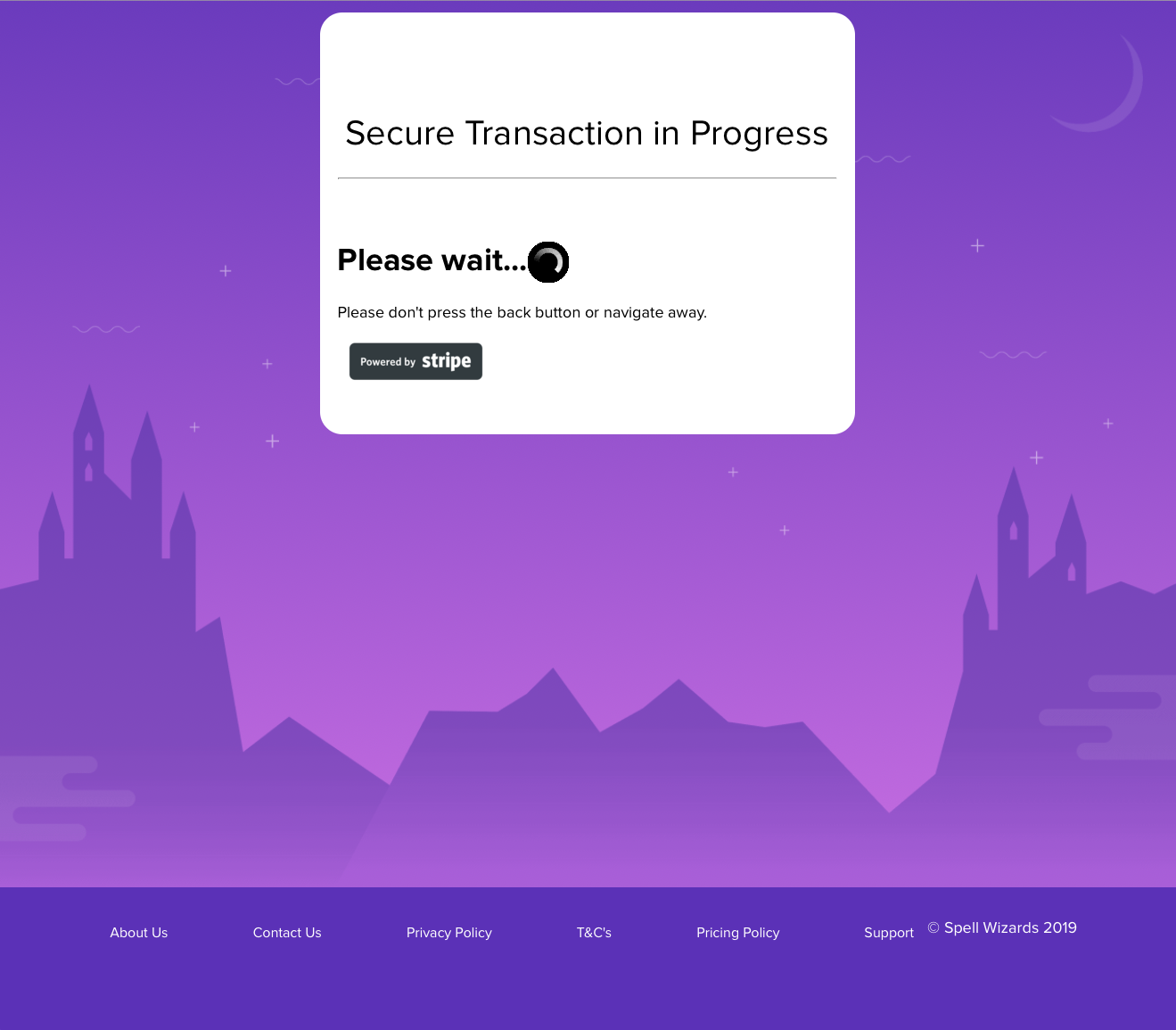
We use Stripe to securely process your payment card information and we do not store your card details. For more information please refer to: https://stripe.com/gb
How to pay for a subscription
Once your transaction is processed, you'll see the transaction success message.
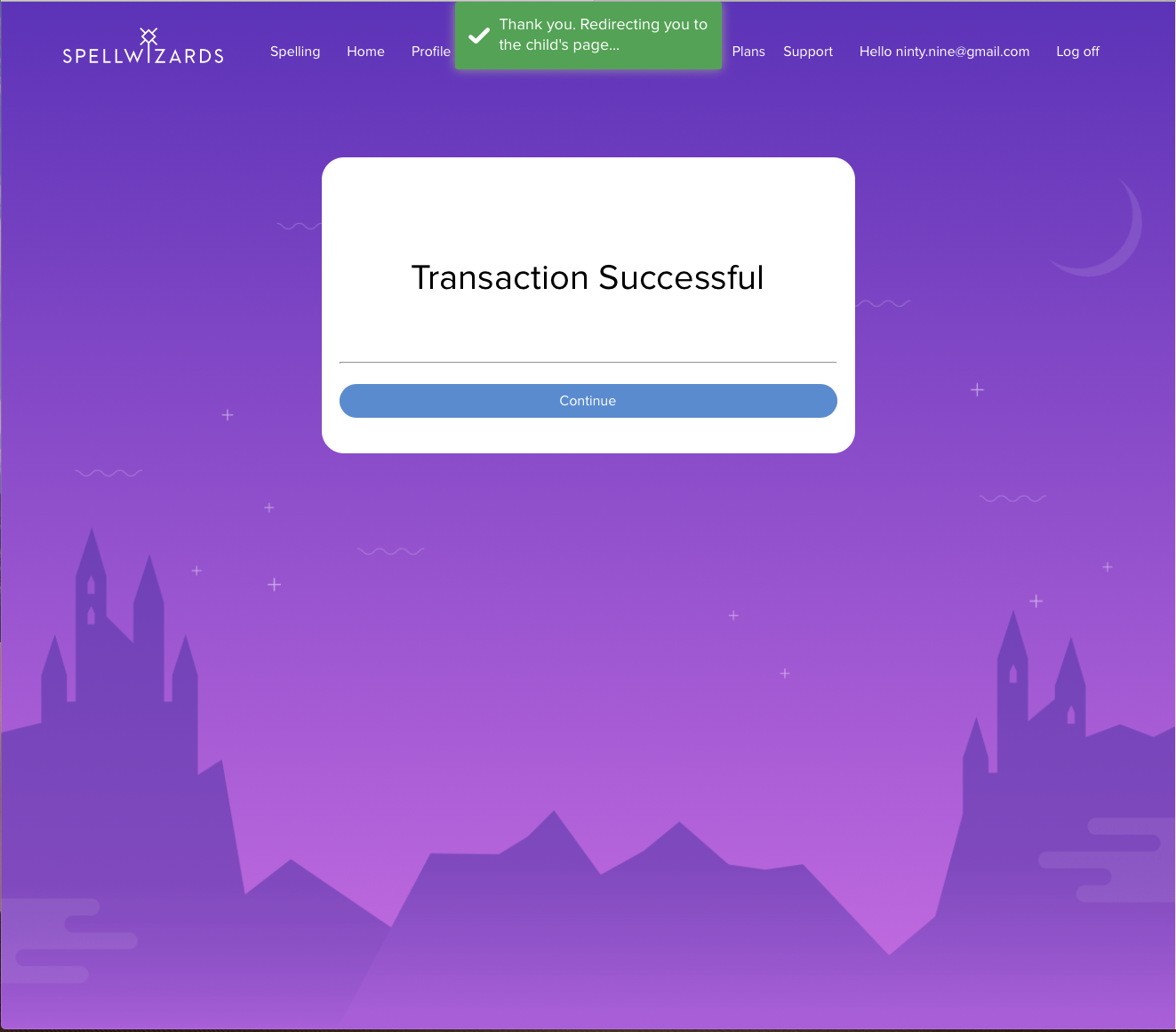
Click on continue and you're ready to get started!
How to create a child account
Now you're signed up to a subscription, you will be automatically taken to the create child account step. If you don't see this page, please make sure you're logged in and go to the user page from the menu. Here you'll be able to create a child account.
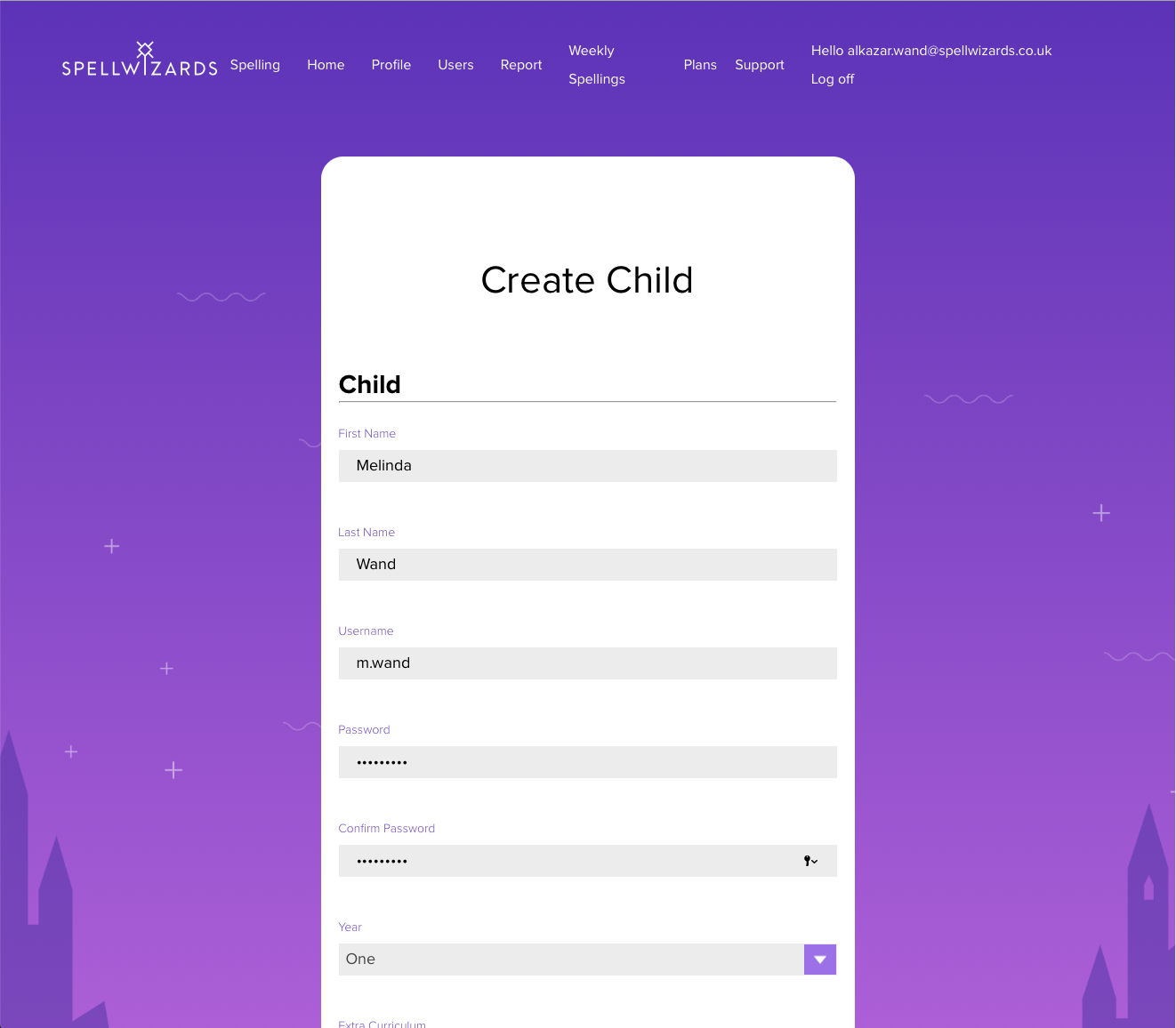
Please complete all the boxes for your child, including creating a username and password..
How to create a child account
Remember to make the username and password, unique and memorable. Always keep your password safe.
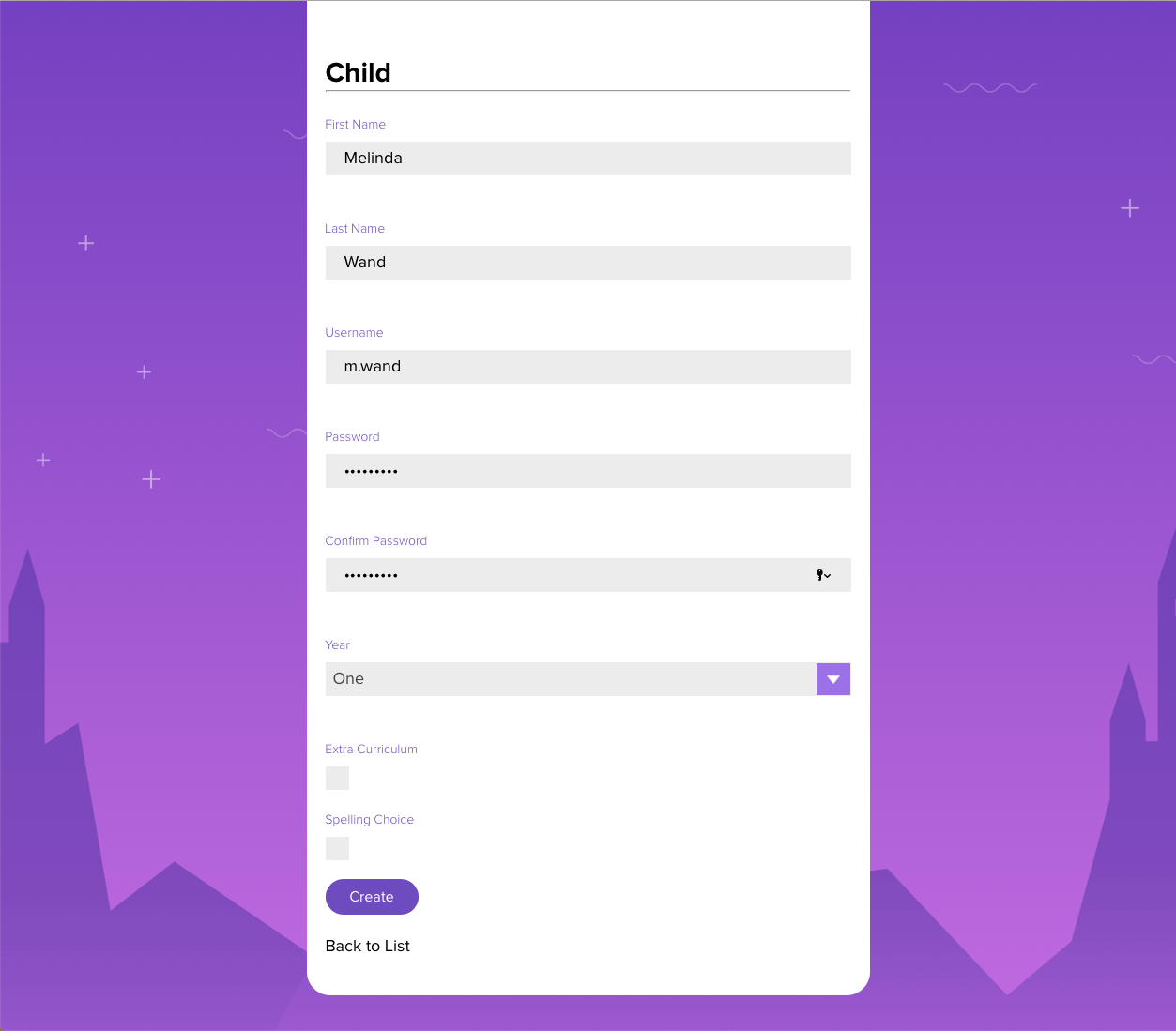
Select a year group, then you also have the option to select: extra curriculum and spelling choice. If you don't select these here, you can always select them again, from your child's profile account. Click on create and that's it, you've created your first child account.
How to create a child account
You'll be taken to the child's account page, where you'll see your newly created child account. Here you can now: create a new child account, edit or delete a child account and reset password for each child account. You'll also be able to select extra curriculum or spelling choice here.
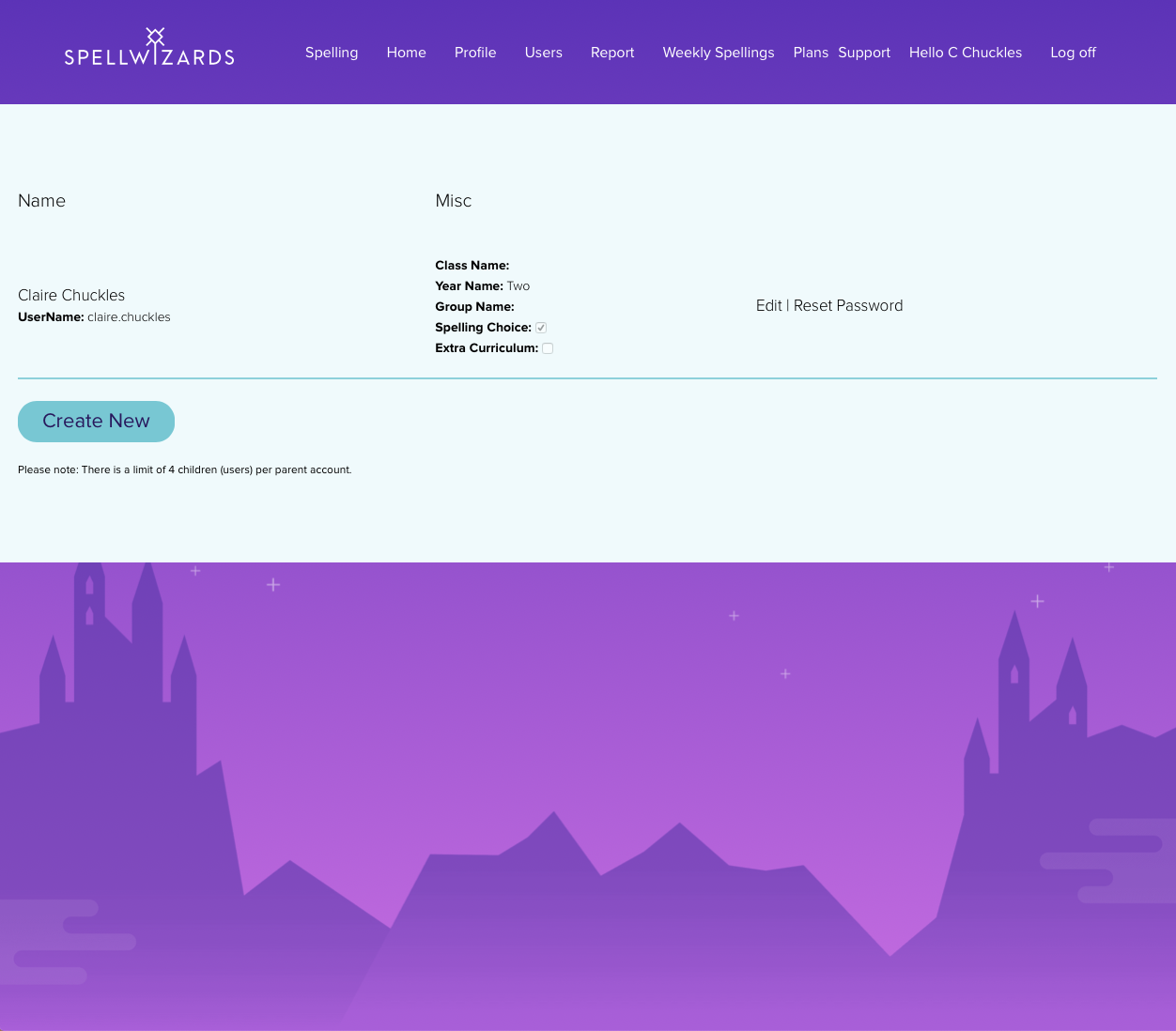
Please note: there is a limit of 4 children per parent account.
