User Guide - Set Weekly Spelling Lists
How to set weekly spellings
Weekly spellings are a great way for you as a parent, to set your own spelling list. You can change this every week.
If you haven't switched on weekly spellings, then your children will always be given a random selection of spellings from the national curriculum, based on their school year.
If you set weekly spelling, you can choose which spellings your child or children will see that week. You can select from the national curriculum list or from the extra curriculum list.
To create a weekly list for your child or children, from the menu, select weekly spellings.
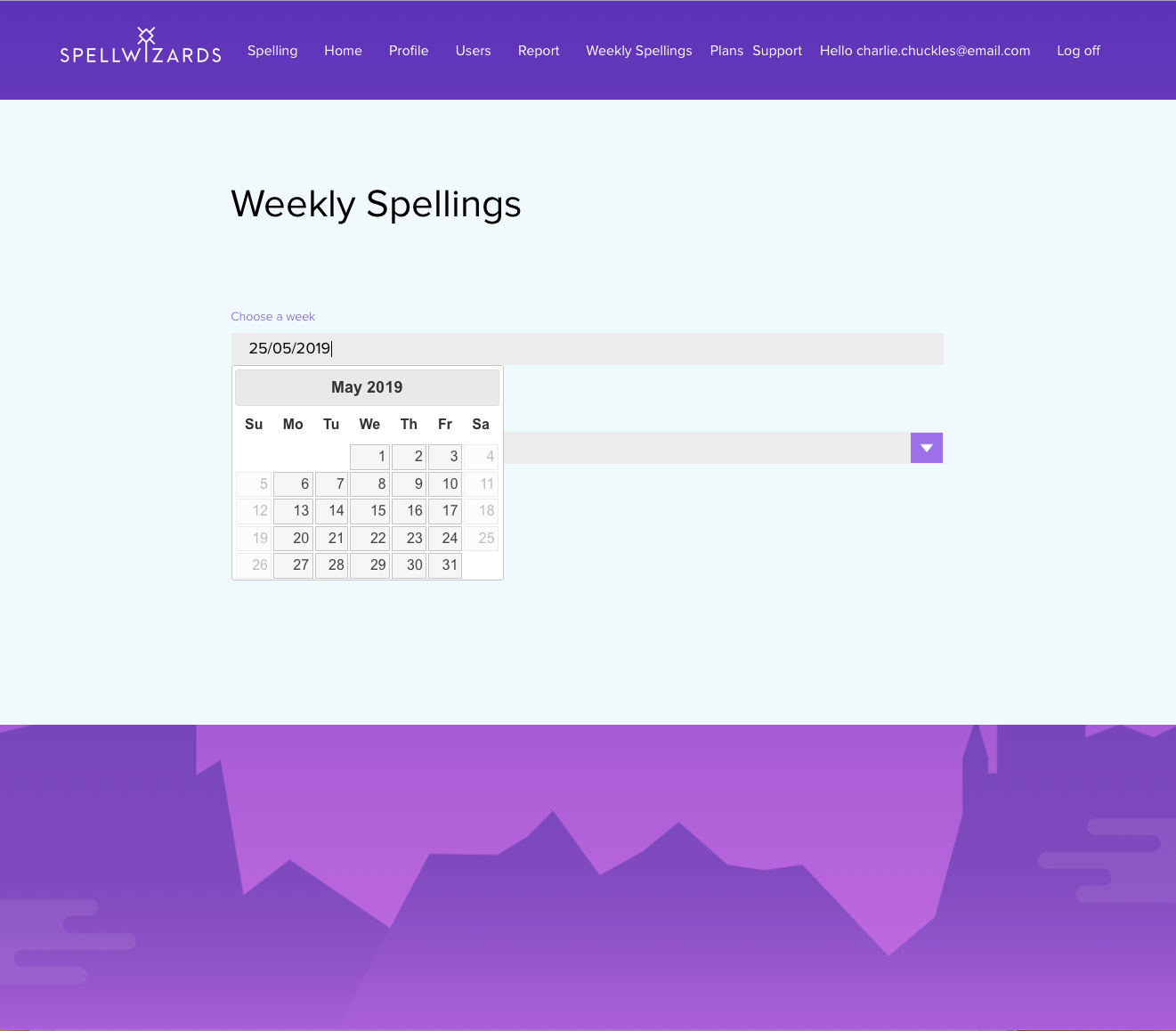
First set the start date for the week.
How to set weekly spellings
Next select a year group.
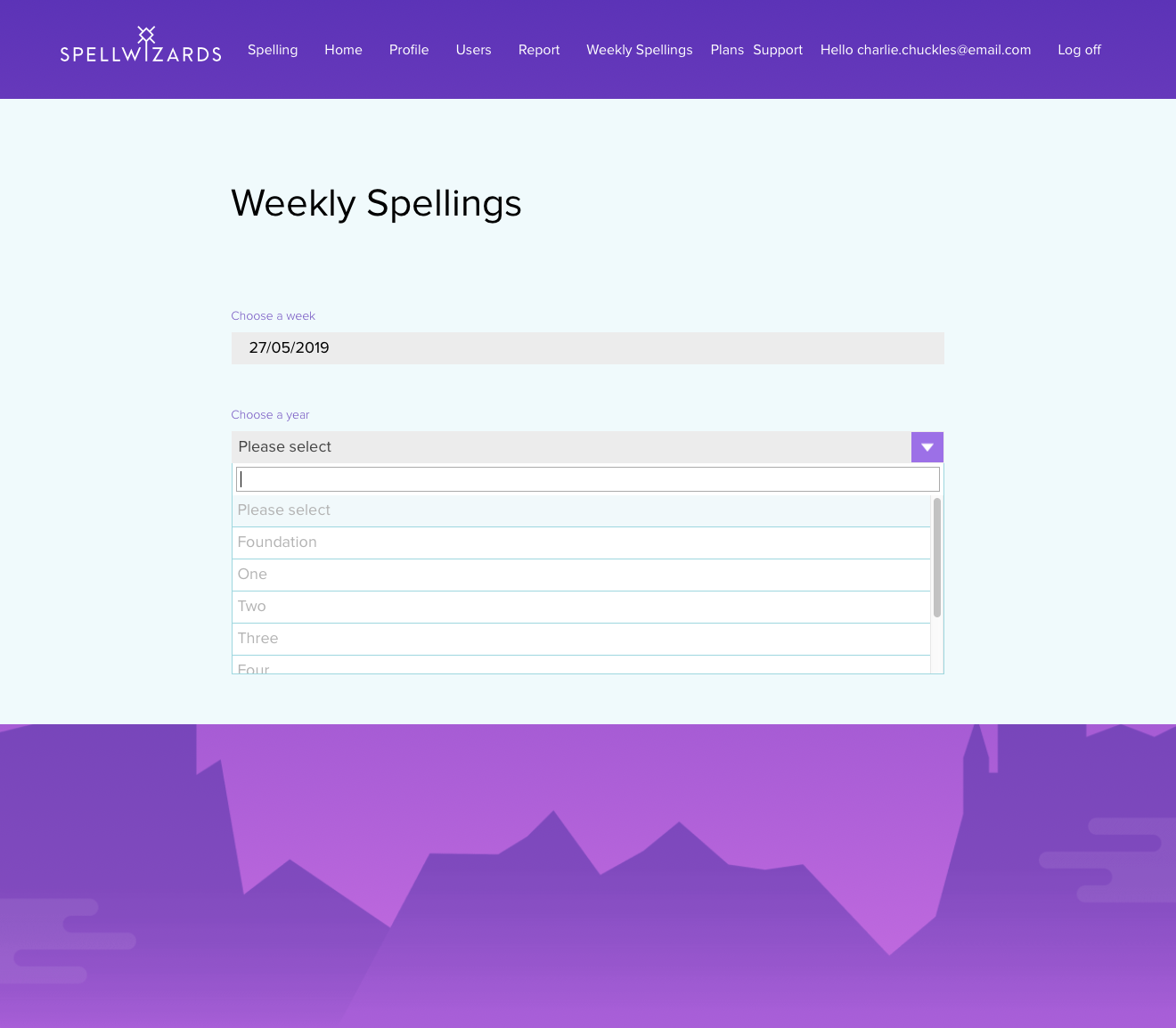
If you have children in different year groups, please follow the same steps after selecting the correct year group.
How to set weekly spellings
Once you've selected a year group, a list of national curriculum spellings will be shown to you.
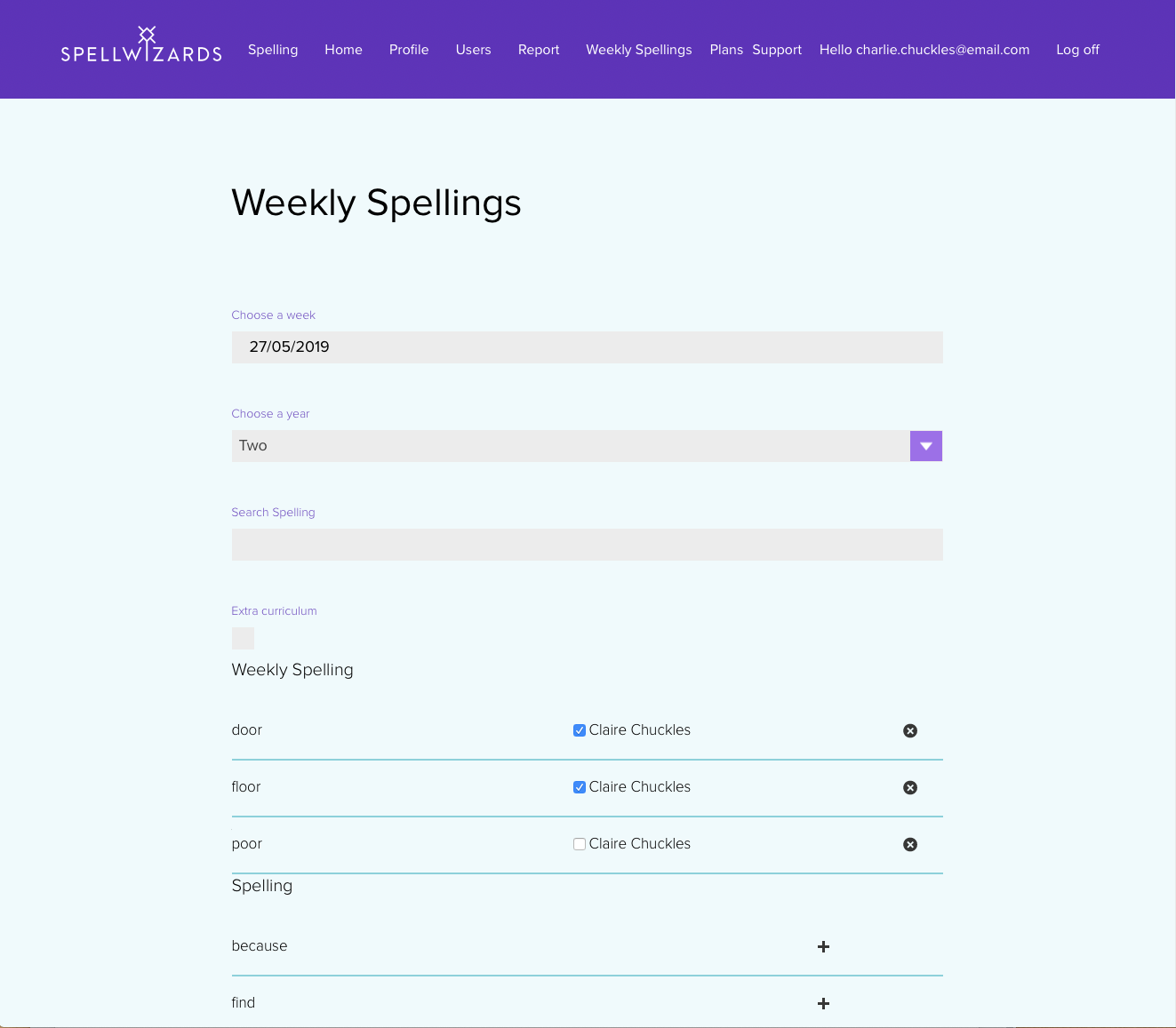
Just select the plus button and you can add them to your weekly list. As you add the spellings, you'll see your child or children's name appear for that year group. To add the spelling to their weekly list, just tick the box.
How to set weekly spellings
To ensure your child or children see weekly spelling lists when they log in to play Spell Wizards. Go to users from the menu.
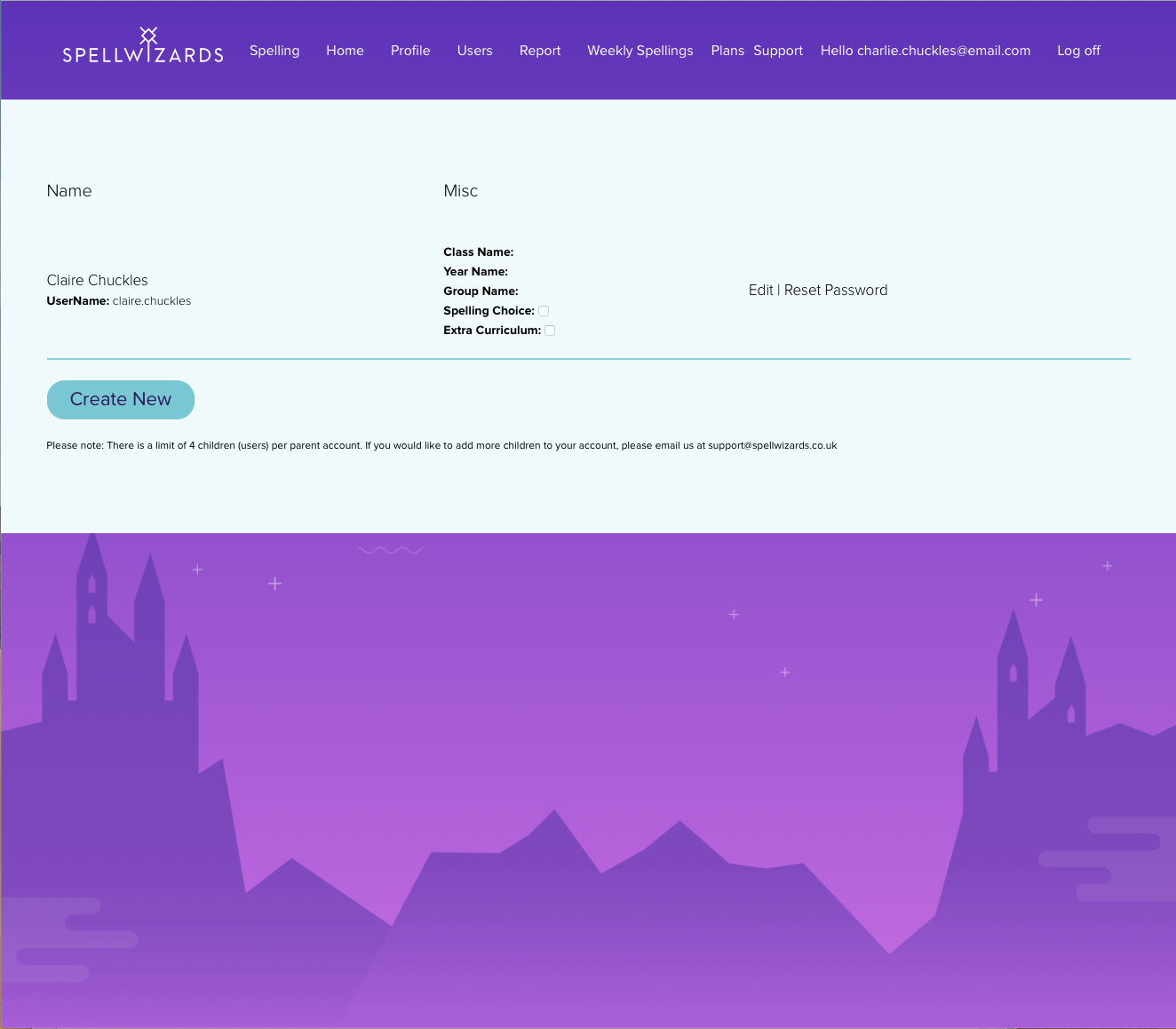
If the spelling choice tick box is ticked, then weekly spellings will be shown to the child when they log in, within the dropdown. If this isn't ticked, then they will be presented with the weekly spellings first, before they move onto the national curriculum spellings.
How to set weekly spellings
If the spelling choice tick box isn't ticked. Select edit for each of your children and tick the spelling choice box.

Select continue to save. Now your child or children will see weekly spelling when they next log in within the dropdown. If this isn't ticked, then they will be presented with the weekly spellings first, before they move onto the national curriculum spellings.
How to set weekly spellings
Once the child logs in and starts playing Spell Wizards, they'll see the option to select weekly spellings.
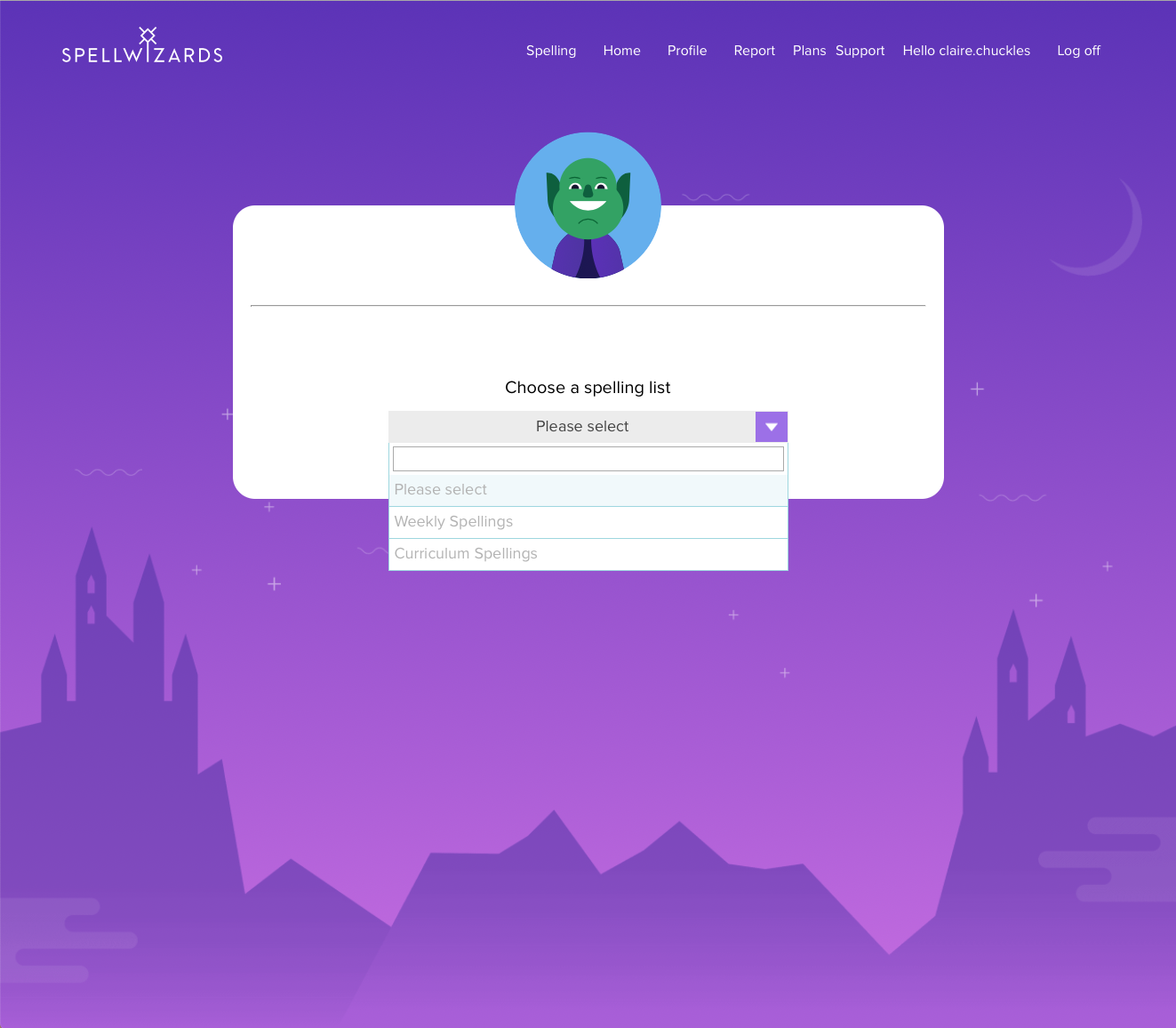
And you're ready to go on another spelling adventure again.
